Add a YouTube gallery to a page
To add a YouTube gallery to a page:
- Navigate to the desired page and click on Edit.
- Scroll down to the Content Group in the Main Content section.

- And click on Choose Block under Page Block Content.

- If you just created the YouTube gallery it will be shown in the history displayed. Click on the radio button to select it.

- Or, if your YouTube gallery doesn't appear in the history, you can click on Browse and navigate to find it.

- When you have selected the YouTube gallery, click Choose.

- You will see the YouTube gallery has been added and the file path is displayed.
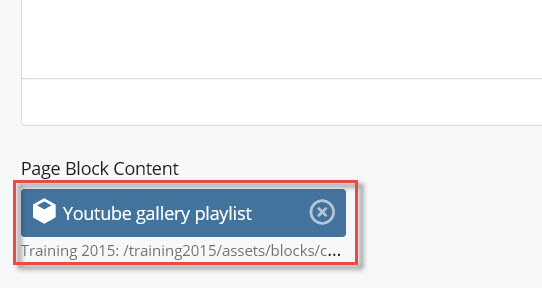
- When you are finished, click on the ellipsis and then click on submit.

- You will see that your YouTube gallery has been added to the page, but to view it you'll need to publish.

- Once published your YouTube video will be displayed properly.

