University Systems help centre
Delete archive files on the TSM server: Windows
Files stored on the TSM server that are no longer needed should be deleted to ensure there is free space on the server for all users. Files deleted on the server will not affect the files stored locally on your computer.
- Open the Tivoli Storage Manager by clicking on the
Windows
Start button, selecting
Programs,
Tivoli Storage Manager, and then
Backup Archive GUI.

- When the
Login into a TSM server window
appears, type in your
node name as the
User id and your node's
password, then click
Login.

- In the
Tivoli Storage Manager window, click
the
Utilities menu and select
Delete Archive Data.

-
Browse and select your files for
deletion. Place a checkmark beside each of the files
and folders you wish to delete.
- Expand directories by clicking the + symbol next to the folder name. When you delete archives, you can choose to delete some or all of your archival copies (indicated by the Archive Date).
- If you place a checkmark beside a folder, all subfolders and files within the folder will be selected as well. (In the screenshot below, everything in the Documents folder will be deleted.)
Click Delete to begin the deletion process.

- Confirm that you wish to delete your files and
folders from the server by clicking
Yes.

- The deletion status will be displayed as your files
are deleted. Click
Stop if you wish to abort the process.
Click
Report if you wish to view a detailed
progress report.
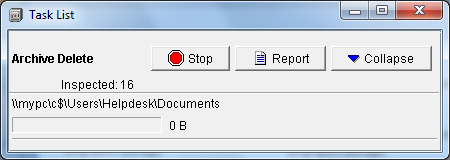
- When deletion is complete, click
OK.
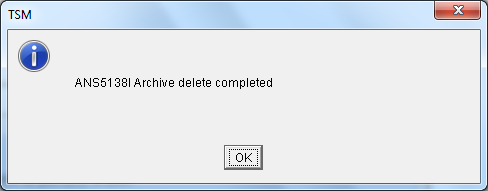
-
Close the detailed status report to
return to the main menu.

