University Systems help centre
Backup files using the TSM client: Windows
- Open the Tivoli Storage Manager by clicking on the Windows Start button, selecting Programs, Tivoli Storage Manager, and then Backup Archive GUI.

- When the Login into a TSM server window appears, type in your node name as the User id and your node's password, then click Login.
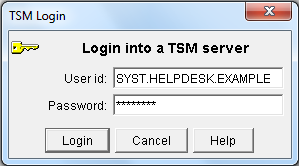
- In the Tivoli Storage Manager window, click Backup.
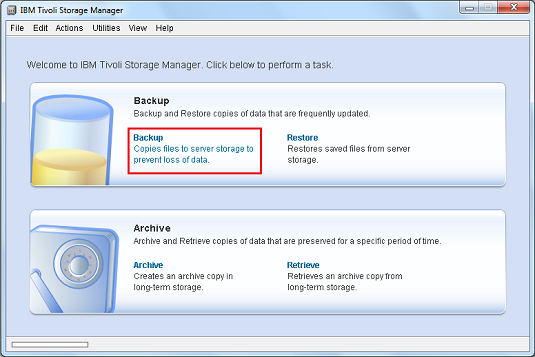
- Browse and select your files for backup. Place a checkmark beside each of the files and folders you wish to backup. Note that your hard drive will be located under your node name:
- In the left hand column, click the + next to your node name.
- Click the + next to Local.
- Click the + next to your local drive. This will usually be named \\computername\c$. (For most Windows users, the My Documents folder is located within the Users folder.)
- Select Always backup from the drop-down menu.
Click Backup to begin the backup process.
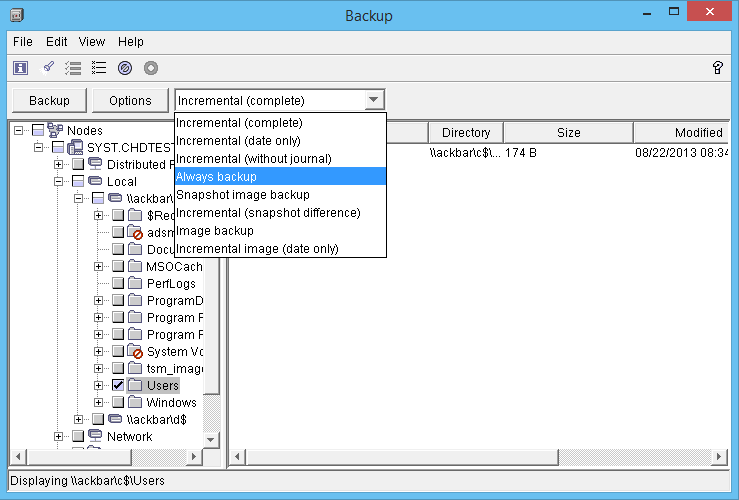
- The backup status will be displayed as your files are backed up. Click Stop if you wish to abort the backup. Click Report if you wish to view a detailed status report.
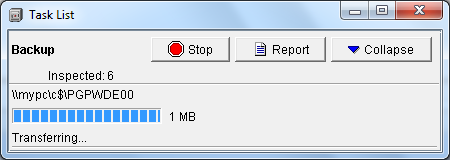
- When the backup is complete, click OK.
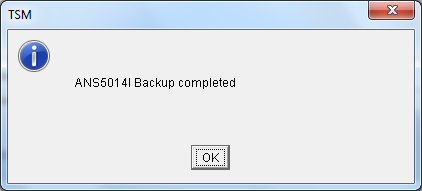
- Close the detailed status report to return to the main menu.
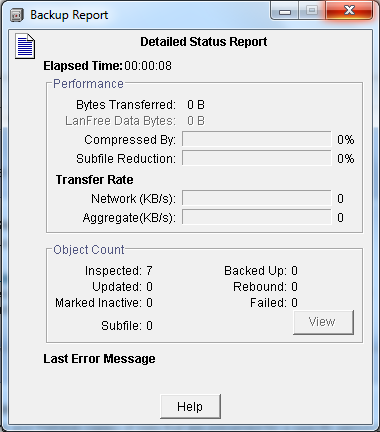
If you receive an error message, see the dsmerror.log for a comprehensive list of error messages. The file is stored in the same directory as the TSM backup client. The default directory is C:\Program Files\Tivoli\TSM\baclient.
