University Systems help centre
Backup files using TSM: Mac OS X
- To backup your files interactively, as opposed to overnight, launch the TSM Backup for Administrators application.

- Select Tivoli Storage Manager and click OK.
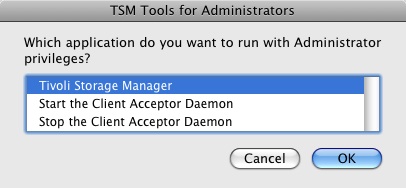
- Enter your computer's administrator username and password.
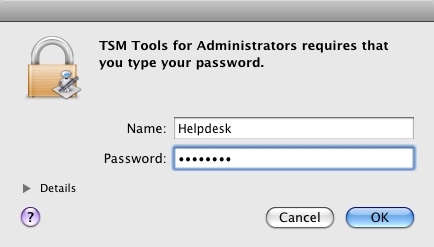
- If prompted, enter your computer's TSM node name and password.
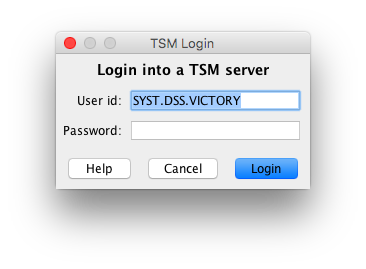
- In the Tivoli Storage Manager window, click the Backup icon:
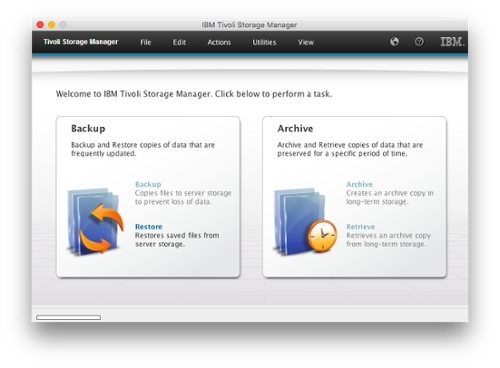
- Browse and select your files for archiving.
- To view your hard drive, navigate to dept.node.name > Local > Macintosh HD: in the left-hand column, click the > symbol next to your node name. Click the > symbol next to Local. Click the > symbol next to your local drive.
- Place a checkmark in the box beside each file and folder that you would like backed up. Be careful not to select any remote network volumes or removable CD-ROMs.
- For Type of Backup, select Incremental (complete) from the drop-down list. This will create an Incremental Backup in the same way as a scheduled overnight backup.
- Click the Backup button once all files and folders that need to be archived have been selected.
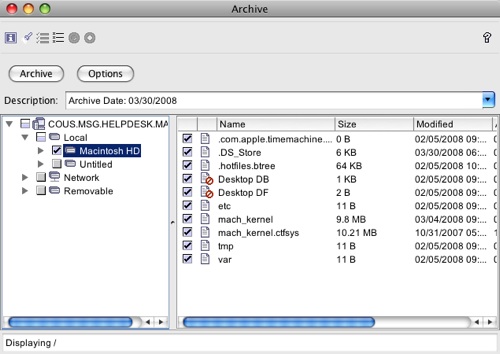
- The Task List window, which displays transfer progress, will open. This process could take several minutes while the backup is in progress.
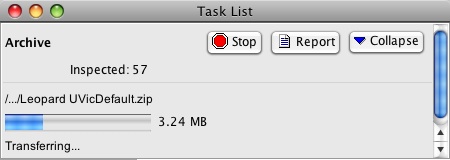
- Click OK once the backup is complete.
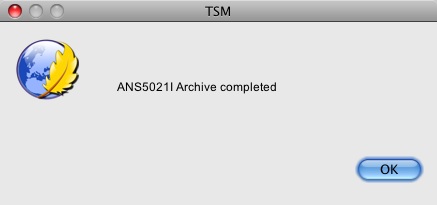
- You will be returned to the Detailed Status Report window. If errors have occurred, the last encountered error will be displayed at the bottom of the Detailed Status Report window. Select View to inspect other error messages.
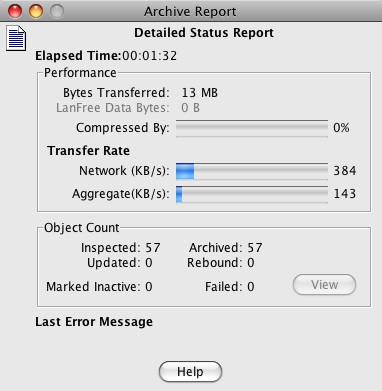
- Close the window and exit TSM.
