Connect to eduroam: Android 14
 Internet and telephone
Internet and telephone
Please note: Android devices do not fully support Exchange ActiveSync encryption so they are not recommended standards.
After the initial configuration, you should automatically connect to eduroam (the secure wireless network) when you are using Eduroam's wireless network.
These instructions are for Android 14.
- Open the Settings app and select Network & Internet
- Select Internet
- Select the Eduroam network
- Fill in the following settings and then select Connect:
- Set EAP method to PEAP
- Set Phase 2 authentication to MSCHAPV2
- Set CA certificate to Use system certificates
- Enter uvic.ca in the Domain section
- Enter your NetLink ID with @uvic.ca at the end
- Enter your UVic passphrase in the Password field
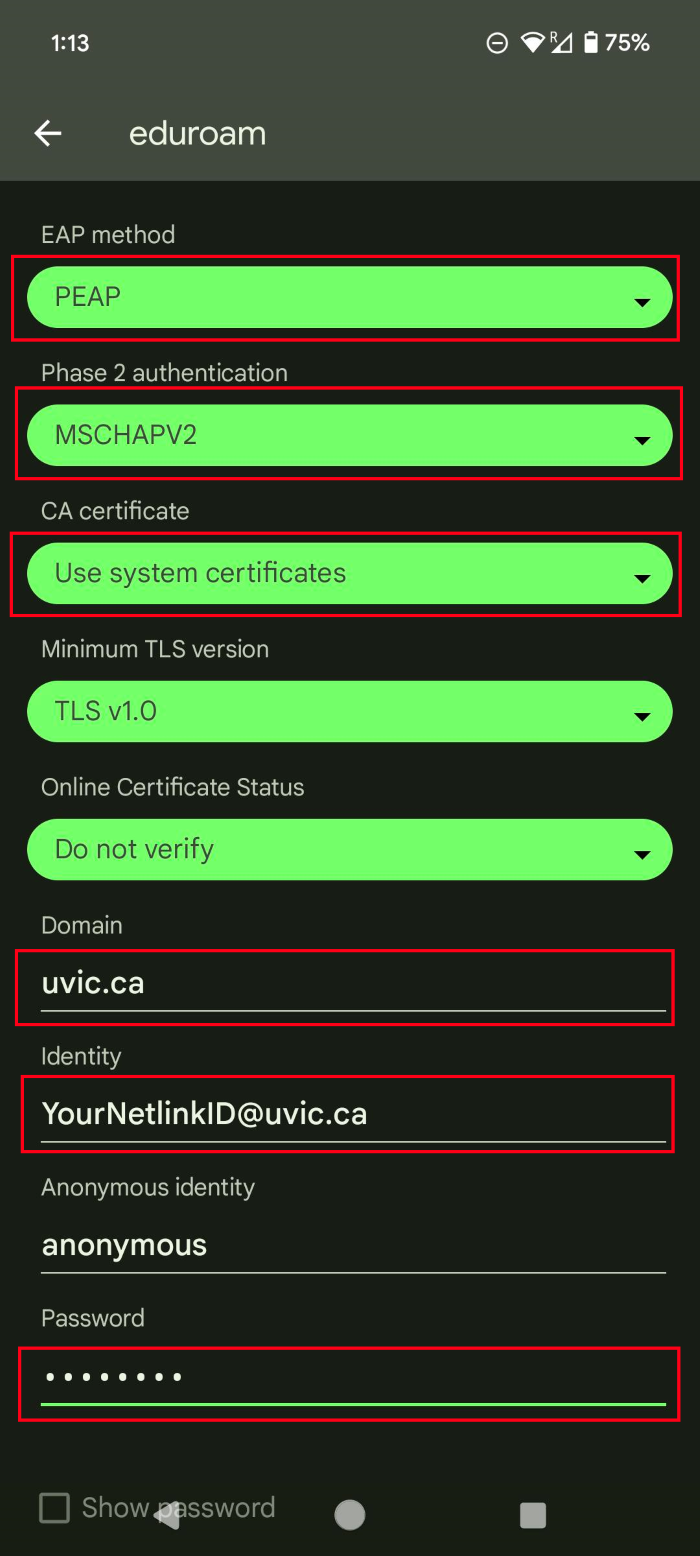
- You should now be connected to the eduroam wireless network.
