University Systems help centre
Uninstall Symantec Endpoint Protection: Windows
These instructions are provided for self-managed computers and will require administrator access to complete. They are not for computers supported by Desktop Support Services.
Note: Your computer will require a restart to complete the uninstall process for Symantec Endpoint Protection. Ensure all open documents have been saved before beginning the uninstall process.
1. Click on the Search icon in the Task bar and type in Add – this should give you Add & Remove Programs as the first search result.

2. Once you open the System settings panel, scroll down until you see Symantec Endpoint Protection and click on it.

3. Click on the Uninstall button and the on Uninstall again.

4. You will be prompted to authenticate with an administrative account.
5. Wait for the SEP uninstall to complete.
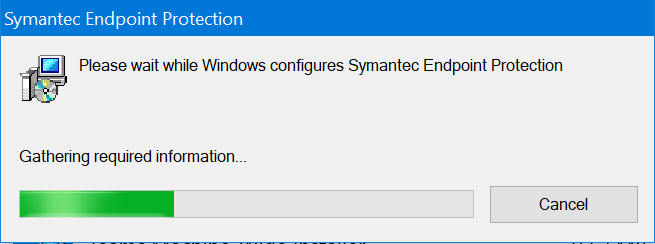
6. Once finished, you will be prompted to restart.

Symantec Endpoint Protection has now been removed from your computer.
