Set your passcode: iPhone and iPad
If your iOS device does not have a passcode, you will be prompted to create one after the Exchange Mobile Device Security settings are enabled. You will be unable to connect to your Exchange account until you set a passcode.
Need help configuring Exchange? Visit Configure Exchange: iPhone and iPad.
- The Passcode Requirement screen will pop up. Press Continue.
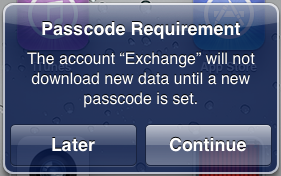
If you accidentally tapped Later instead of Continue, lock your iOS device by pressing the power button, unlock your phone, and you will be presented with the Passcode Requirement prompt again. - Enter a strong passcode that you will remember. Passcodes must be at least four characters/digits long without repeating characters or simple ascending digits (such as 1234). Press Continue.

- Confirm your new passcode by re-entering it. Press Save.
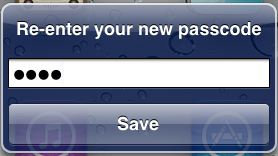
- You should now be able to connect to Exchange.
Be sure to remember your passcode! If you lose the passcode for your device, University Systems will not be able to recover it for you.
Passcode is not complex enough
If your mobile device already has a passcode but it is not complex enough, you will be prompted to create a new passcode before you can connect to Exchange. The Passcode Requirement screen will pop up with a notification telling you that you need a new passcode. Enter your current passcode and then follow steps 2 and 3 above to set a new passcode.

