University Systems help centre
SDelete Secure File Deletion Tool for Windows
Facuty and staff can use SDelete both to securely delete existing files, as well as to securely erase any file data that exists in the unallocated portions of a disk (including files that you have already deleted or encrypted).
SDelete implements the Department of Defense clearing and sanitizing standard DOD 5220.22-M, to give you confidence that once deleted with SDelete, your file data is gone forever. Note that SDelete securely deletes file data, but not file names located in free disk space.
Installing the application
If you are using a Desktop Support Services managed computer, please contact your DSS person to assist with installing this tool.
There is a open source installer that adds a rightclick context menu option for SDelete. Download the installer and double-click. Choose "enable" fron the pop-up window.
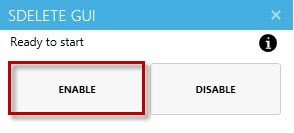
Running the application
You will now have a ‘Secure Delete’ option available when you right-click on files. To securely delete a file or folder, simply select the file or folder, right-click and choose "Secure Delete." Note that there is no confirmation prompt.

A pop-up window will appear running the multi-pass delete.
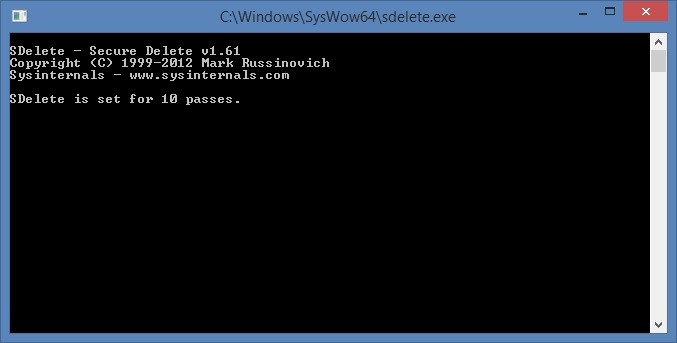
When deletion is complete, the window will close and the file will be permanently deleted.
