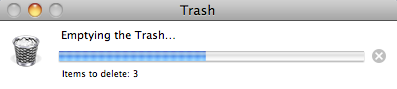University Systems help centre
Shredding a document permanently using Secure Empty Trash: Mac
Follow these instructions to permanently delete files and folders from your hard drive. This is a great option for sensitive files that no longer needed to be stored on your computer.
Please note that only local files (files stored on your computer) can be deleted permanently using Secure Empty Trash. Files stored on a server or shared network (i.e. TSM or departmental file storage) cannot be deleted using this method.
1. Drag the file(s) you would like to delete into the Trash on the dock.
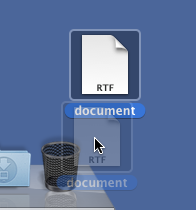
2. Click on Finder in the top menu and select Secure Empty Trash.
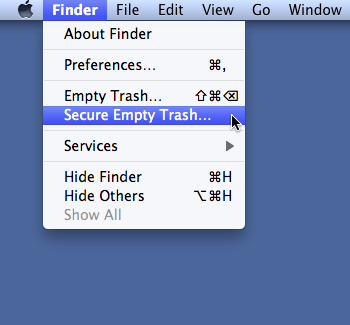
3. Click on the Secure Empty Trash button to immediately and permanently delete everything in the Trash.
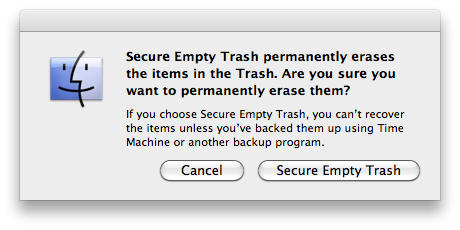
Note: If you have a large number of files in the Trash, it may take several minutes to delete.