University Systems help center
Encrypt Word files using Microsoft Word 2007 or newer
Microsoft Word 2007 (or newer) can encrypt documents. This function does not simply passphrase-protect a file, but it encrypts it using AES encryption. Office 2016 was used for the instructions below. With the older versions the menus might be different.
- With your document open, select the File tab:
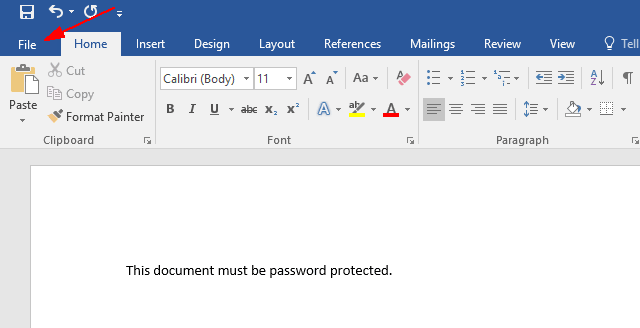
- Click Save As, then choose a location to save your document

- Click on Tools, then select General Options… from the drop down menu.

- Enter your desired passphrase in the Password to open field. It is recommended that you choose a strong passphrase. Once finished, click OK.

- You are now prompted to confirm your passphrase by reentering it. Once finished, click OK for both open windows.

- Save your document to finish the setup. As the file is now encrypted, the passphrase will be required to open it.

