Navigating TelemetryTV
Navigating the TelemetryTV interface for the first time? Use this overview to find your way.
TelemetryTV workflow
- You create your content. Create content on your computer (PowerPoint, Photoshop, etc.). Or create content entirely within TelemetryTV via Apps and a Canva integration.
- You create a playlist page, or playlist pages, within a playlist. Playlists are made up of playlist pages that you would like your digital signage to display at any given time.
- You add your content to a playlist page. When you add a piece of content to a playlist, you must assign it to a playlist page. Playlist pages can contain one piece of content (i.e., a single static image, an app or a short video), a collection of content (i.e., five images that play in a short slideshow) or a whole folder of content (i.e., central content playlist).
- You set the scheduling for your playlist page. Playlist pages can be reordered within a playlist, shuffled and/or customized with specific scheduling (start date, end date).
- You assign your playlist(s) to your device(s). Devices are the “brain” that tell individual digital screens what to play. Every digital screen on campus includes a unique device. Devices are tuned to playlists.
Want to schedule a piece of content to multiple playlists? Try using shared content media folder.
Shared content media folders allow to you store, organize and distribute content to multiple playlists that you manage. Shared content media folders are not shared with users in other departments.
Learn more about digital signage terminology and structure.
TelemetryTV interface map
Each of these tabs define what a section of TelemetryTV is used for.
Log in screen
Enter your primary UVic email address and TelemetryTV passphrase.
TelemetryTV is not connected to UVic Netlink single sign on at this time. You will need to create a passphrase that is not linked to your NetlinkID. Never use your Netlink passphrase for a service that is not connected to UVic single sign on.
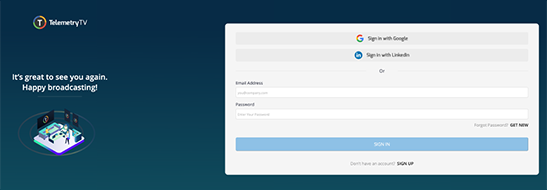
Home
Access the home screen by clicking the white martlet in the top left of the interface.

The home screen includes a library of video tutorials, help documentation and live chat support with TelemetryTV (8 a.m. - 5 p.m. PST).

Playlists
The playlists tab is where you will schedule and manage content to play on your screens.
![]()
In the drop down on the top of the playlists tab, you will see the playlists that you have access to. Each playlist is tuned to a specific device location that your department manages. You can select a playlist and begin to add content for rotation via playlist pages.

Apps
Apps are full-screen, turnkey visuals that can be used to add custom visuals to your display. Apps connect to third party services like Instagram and YouTube and do not require coding experience to create. TelemetryTV includes a diverse app library that will help you display a wide range of information for your audiences.
![]()
The apps tab is where you will create and organize your apps. Learn more about apps.
Media
Media is content that you would like to be added into TelemetryTV to be shared across multiple playlists—if you managed multiple screens, for example.
![]()
Creating media folders within the media tab allows to you organize your content. These media folders are not shared with users in other units. They are local only to users within your unit.

You would not always add content into media folders but have the option to. Learn more about when to use shared content on the TelemetryTV website.
Central content
The campus-wide central content media folder is accessed within the media tab and shows you what is rotating in central content.

This feed is placed onto all displays across campus (except for menu boards) and pulls from a random piece of central content per rotation. Any content manager can request content be placed into central content via the Digital Signage Coordinator.
Devices
Devices are physical computers connected to your digital signage displays. Each digital screen that you manage is connected to one device.
![]()
The devices tab is where you would go to change playlists tuned to your devices and to monitor your device health.
